Ledger Nano S - Simple Instructions
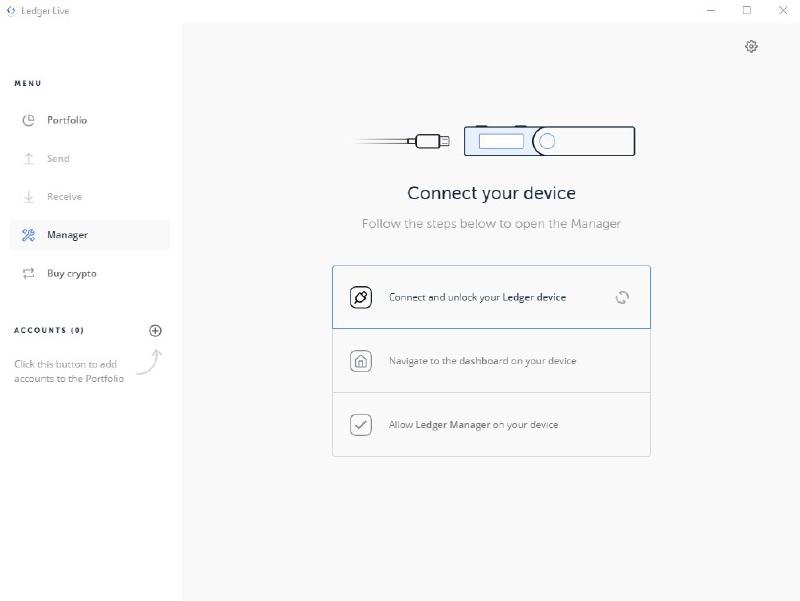
5th March 2019
There’s a full instructional video coming, and extensive full text-instructions with pictures already on our documentation site, but for those that want the TL;DR of installing QRL on your ledger device, this is for you.
If you already have setup Ledger Live before and are all updated, you will want to skip straight to step 3.
Setup and installation
1. Install Ledger Live
The easiest way to install QRL on your ledger device is through Ledger Live. If you already have Ledger Live, ensure you install the latest firmware update.
2. Setup your Ledger device
If you’ve already done so, you can skip to step 3, otherwise follow the instructions on the Ledger documentation website: first-steps
3. Connect and unlock your Ledger device
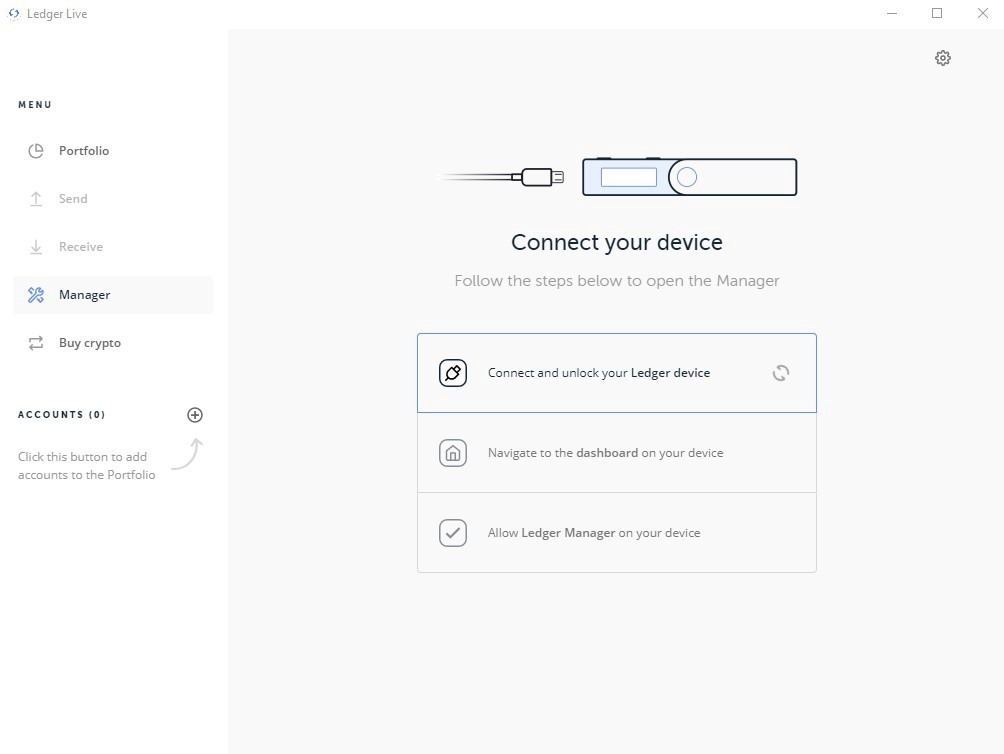
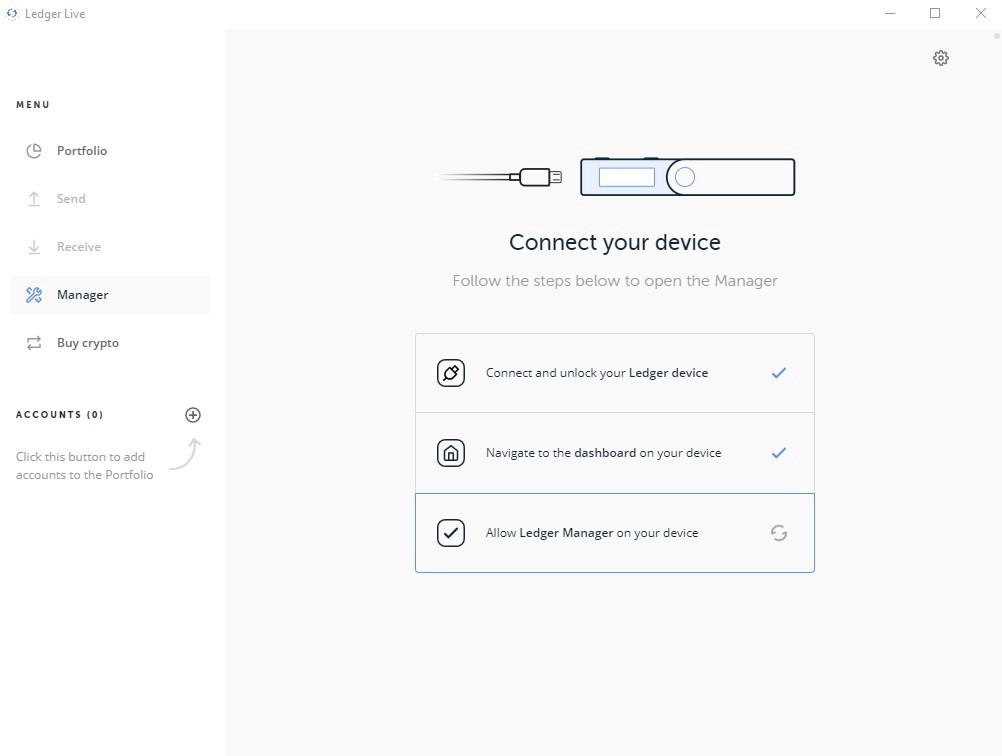
4. Go to Manager and search for QRL
After you have connected your device, search for QRL in the manager and click install. Follow any prompts.
Note: Ledger Live just enables easy installation of the QRL app on your ledger device, you will not be able to add or manage your QRL account from there.
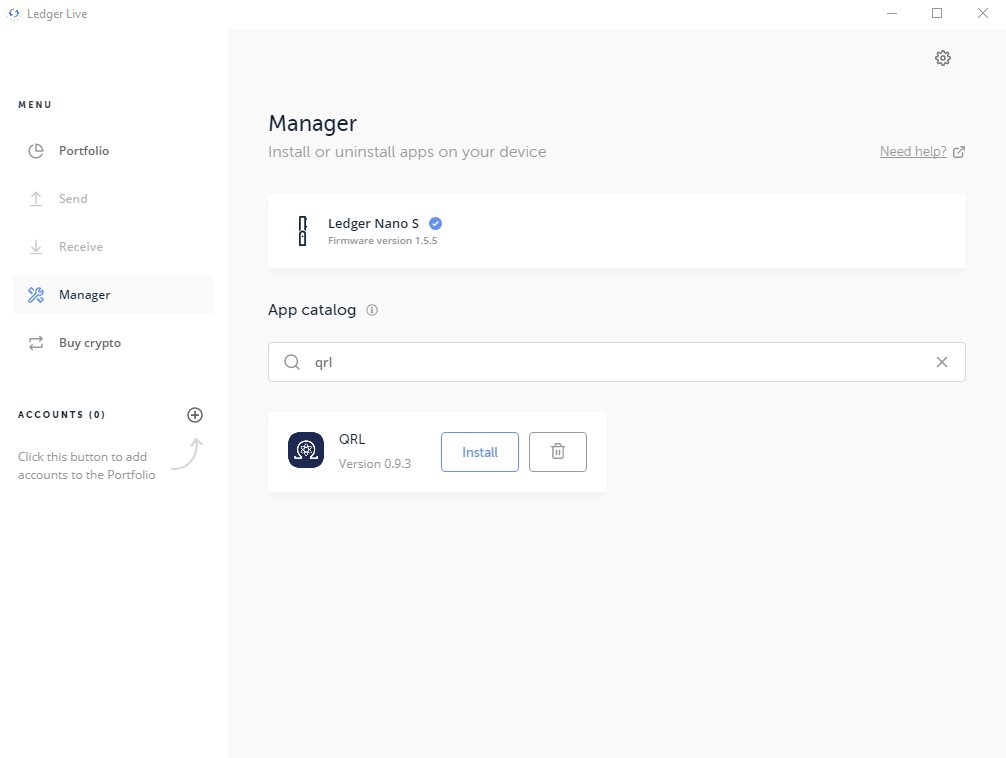
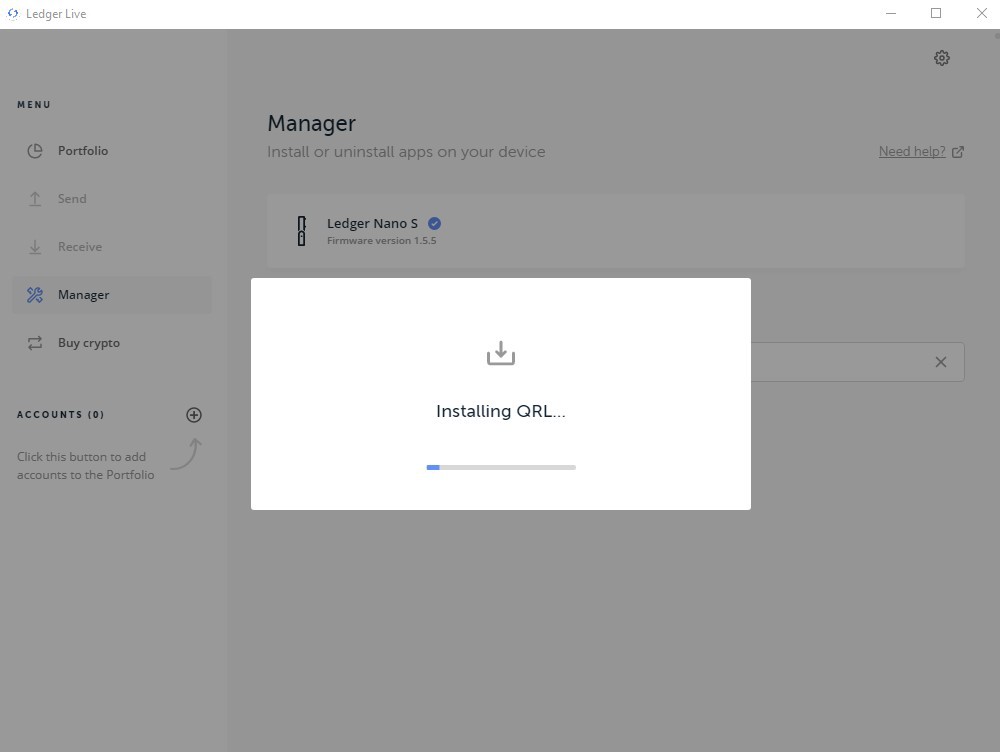
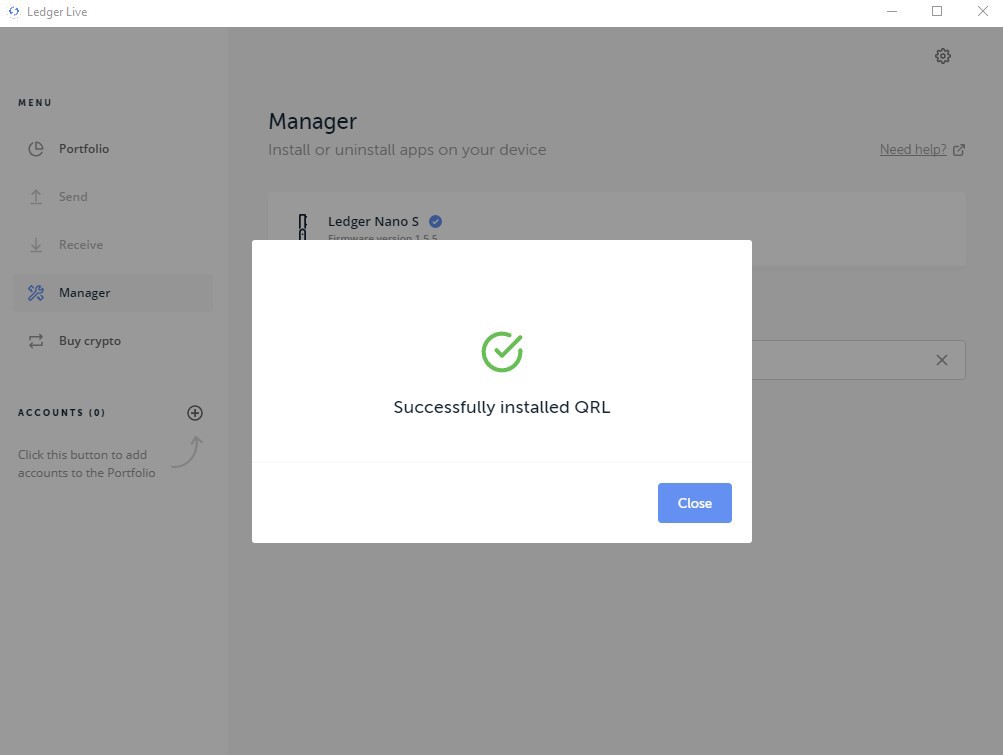
5. Initialising the QRL App
Open the QRL app on your ledger device and scroll down to where it says Init Device and press both buttons. This will generate 256 keys (note: be patient, this takes about half an hour). After you are done, your device will be say QRL READY rem:256. More details
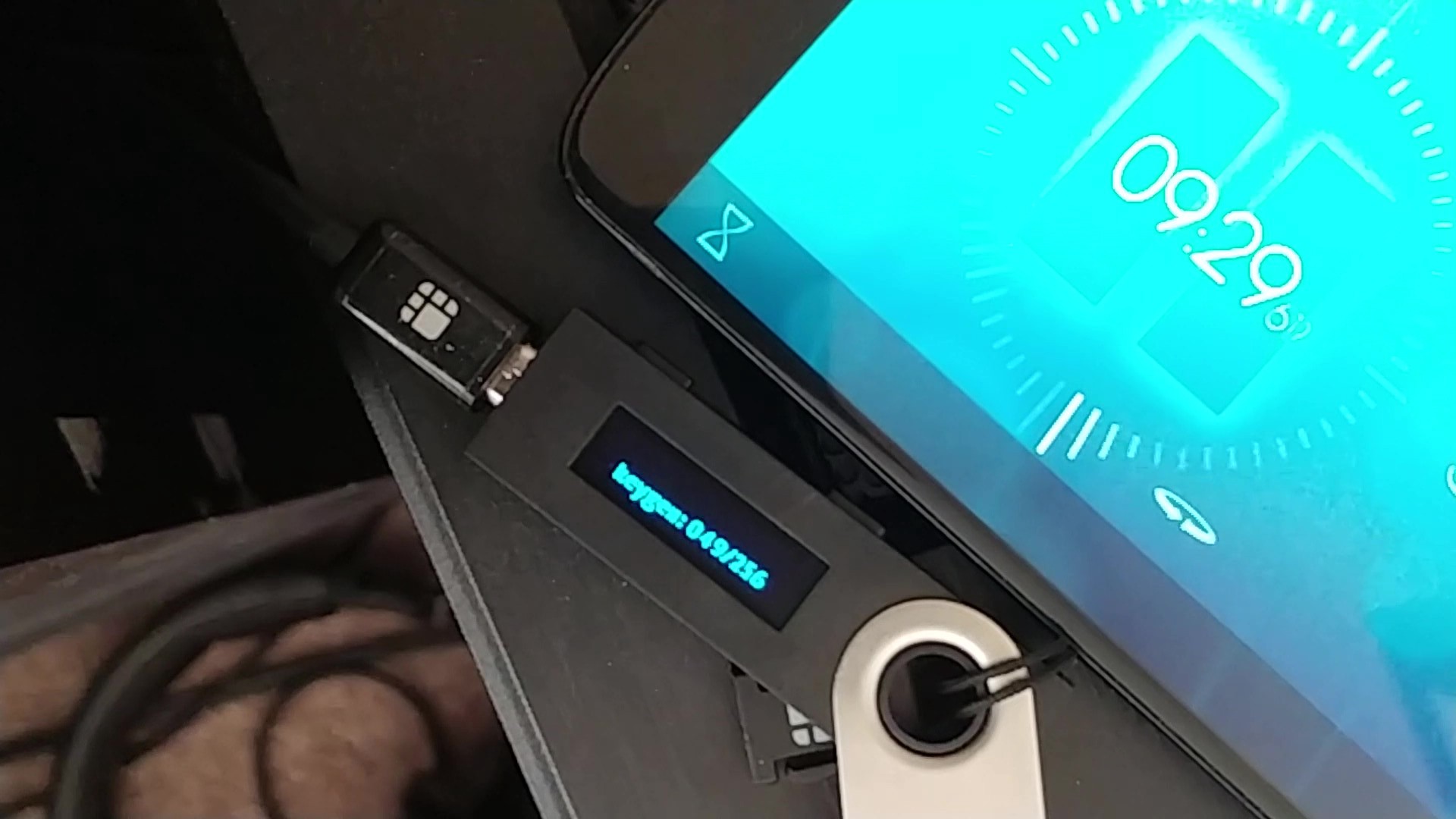
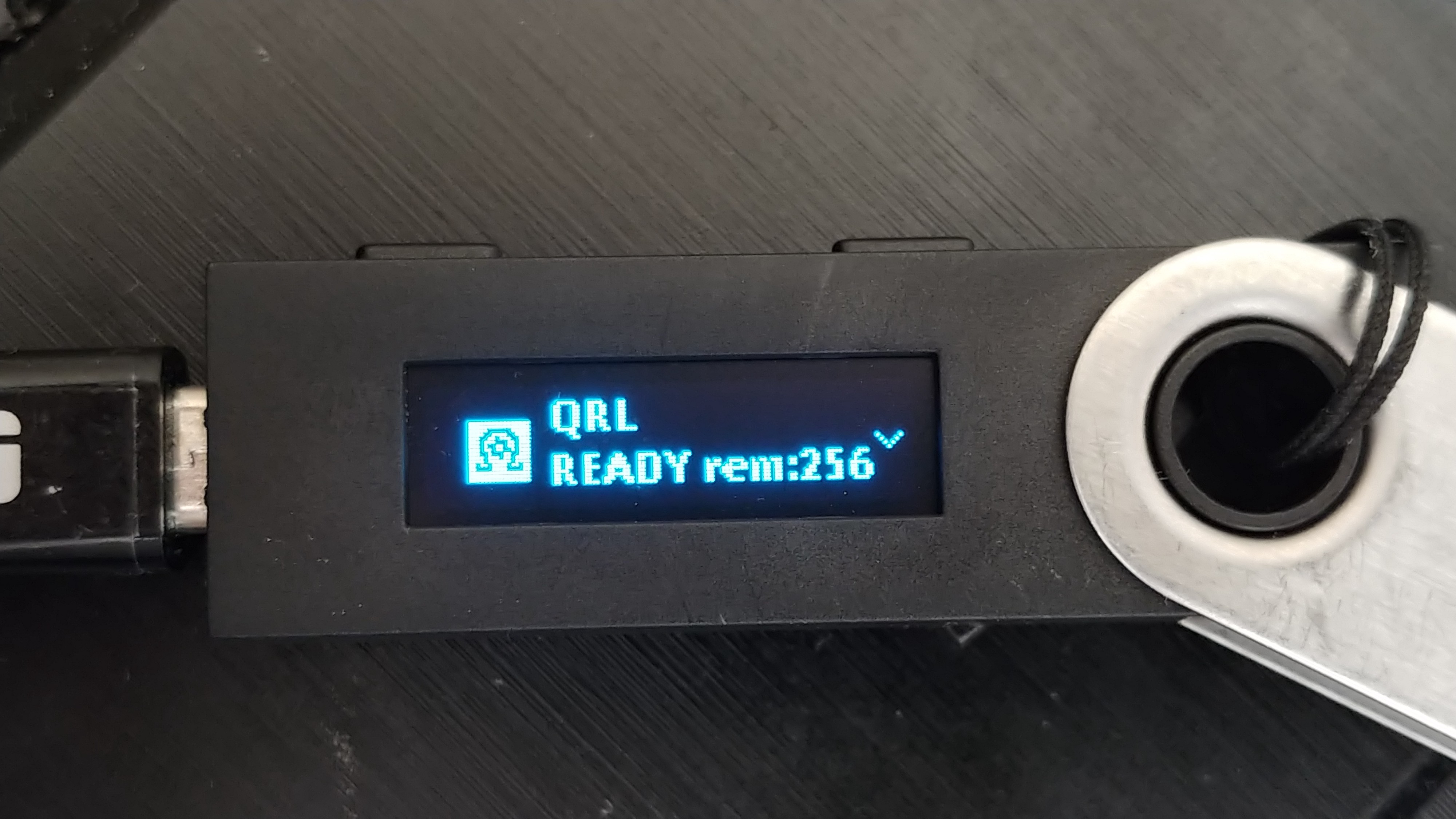
Using your device
1. Make sure your device is unlocked (you don’t need Ledger Live for this) and the QRL app is open to “QRL READY”
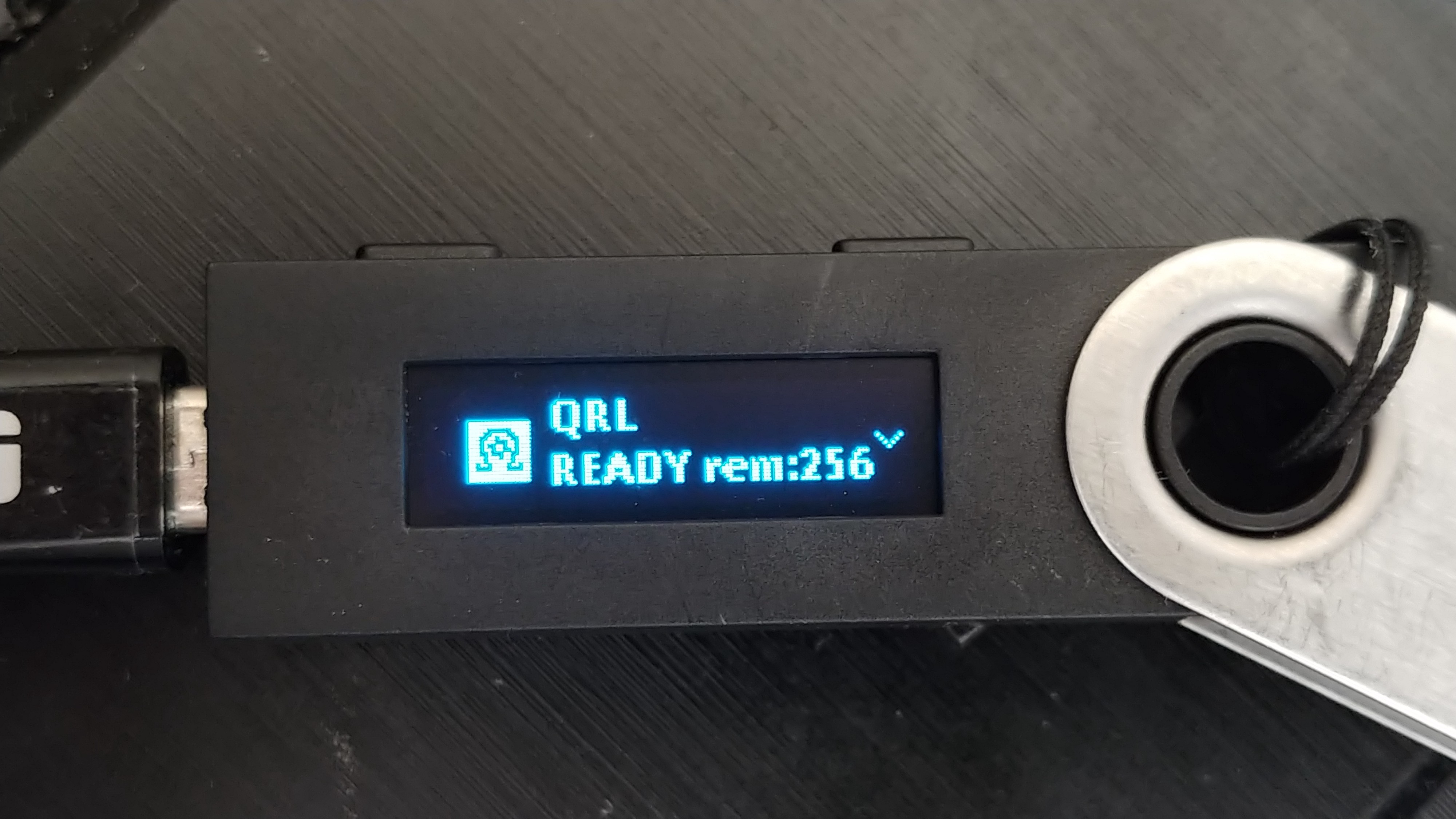
2. Open the webwallet in explorer and Goto open wallet
Direct link here.
3. Select from the dropdown “Ledger Nano S” or “Ledger Nano X” and click “Open Ledger Nano S” or “Open Ledger Nano X”
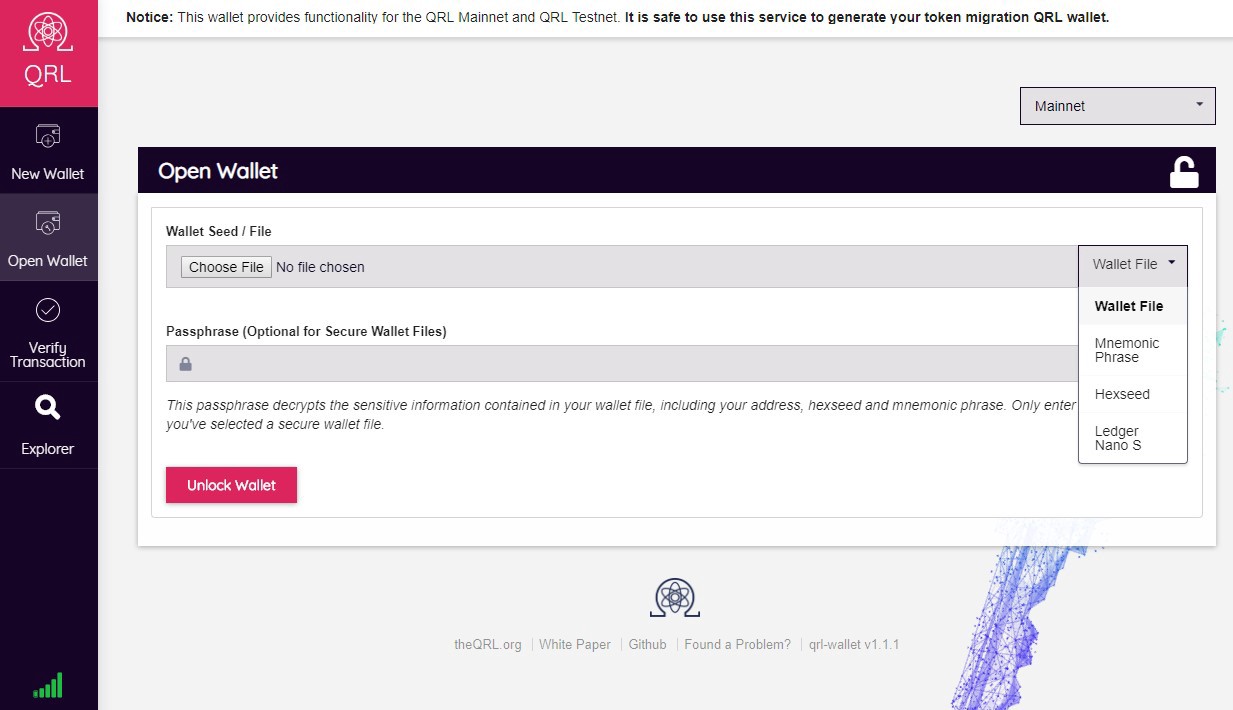
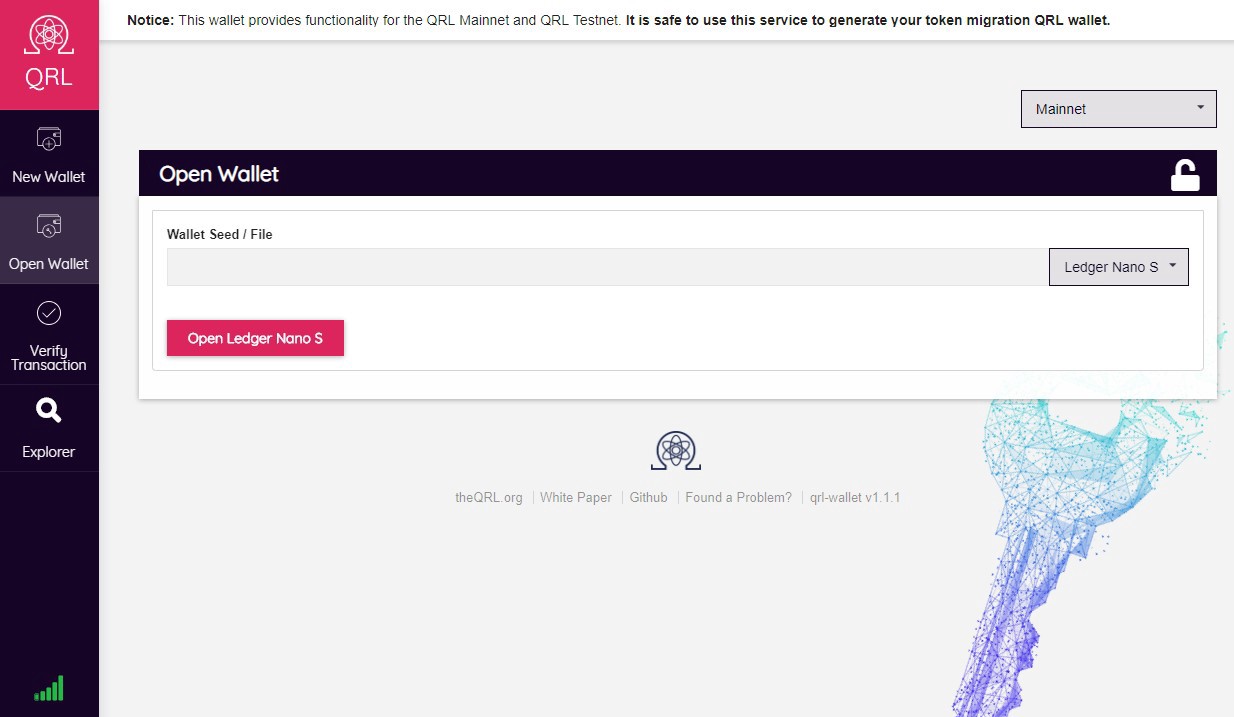
4. Done
Congratulations, you have successfully installed the QRL app and connected it to the wallet for secure transfers!
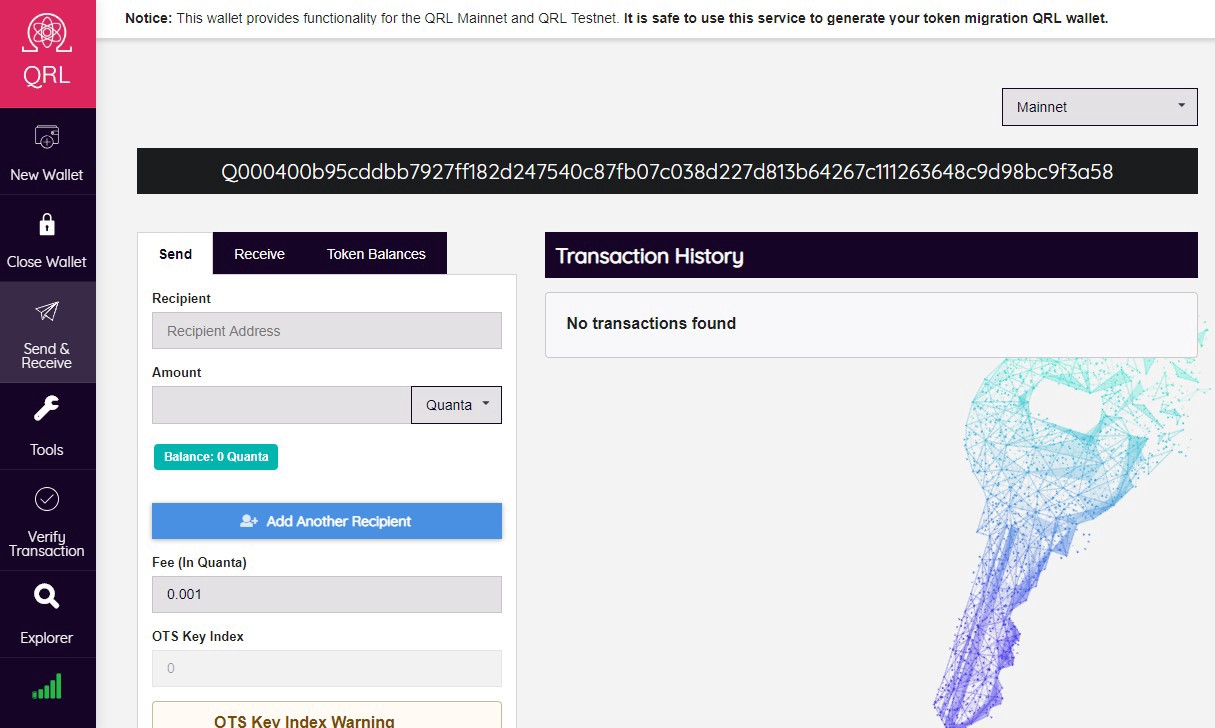
For a usage demonstration when it’s connected, Scott Donald has created a video which can be seen below
Extra
As a reminder, this is just a brief overview, if you want more information you can always head over to our extensive documentation page on the Ledger Nano or ask any questions you may have on Reddit, Twitter, Discord, or email support@theqrl.org.
For those that are a bit more patient, we also have a video in the works covering this process.
5th March 2019
